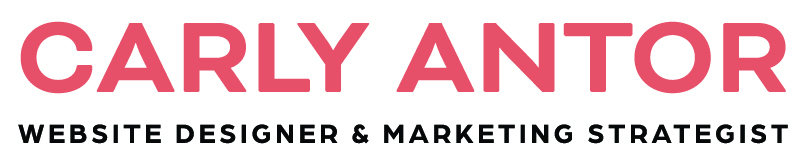Hello! If you are here, I have asked you for your “Calendly embed code” so that I can add calendar scheduling to your new website. Here are the steps you need to take to send me your information. Before going through these steps, first set up your Calendly account here and create your event type. You have the option to sync this with your existing Google Calendar, and to manually set up times you would like to have available for calls. Once that is ready, follow the steps below to share your Calendly embed code with me. This allows me to seamlessly integrate calendar scheduling into your website for your clients.
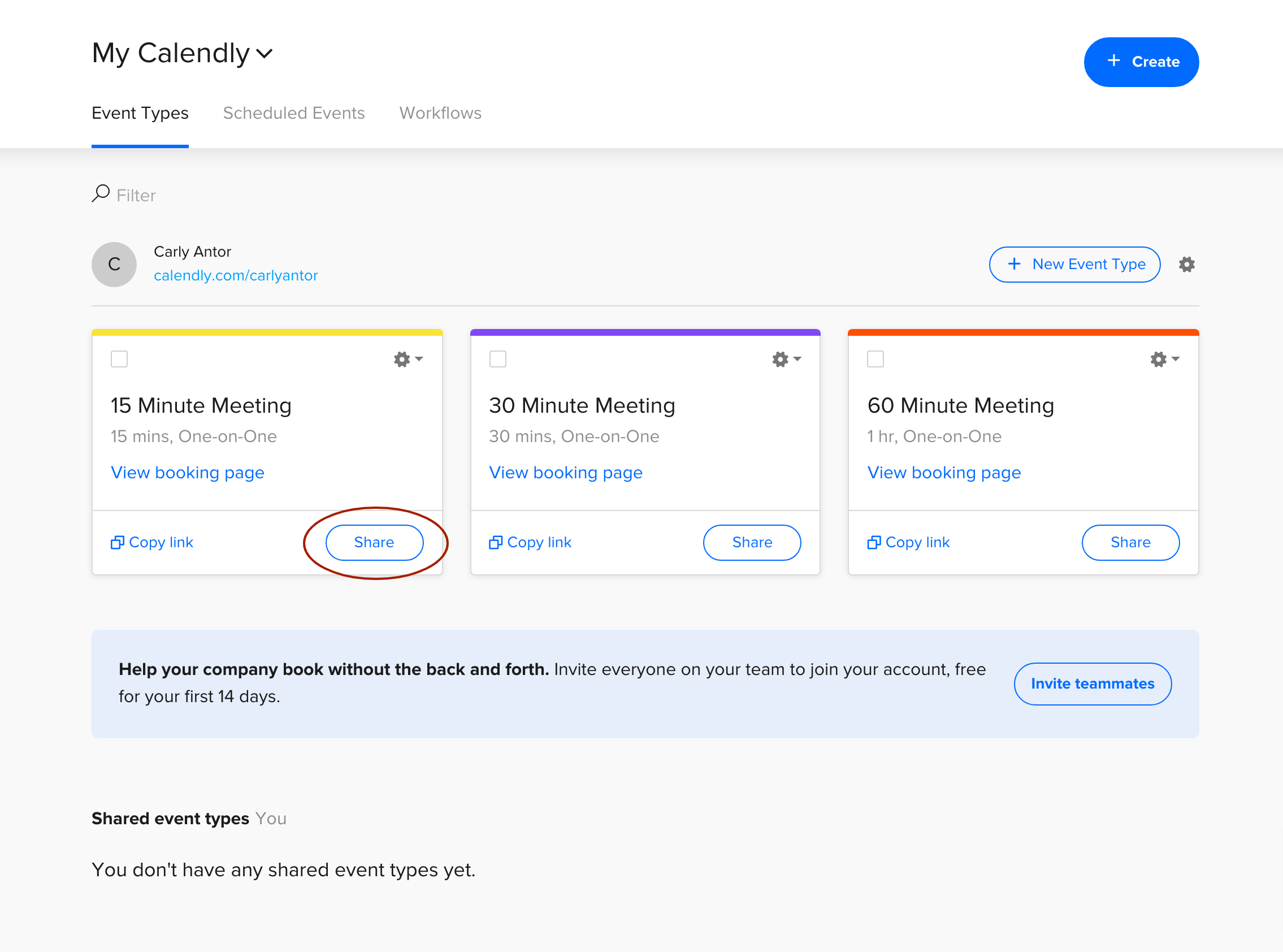
Step 1:
Go to the event type you’d like on your calendar, in this example we are using the “15 minute call” event type. Click “SHARE”.
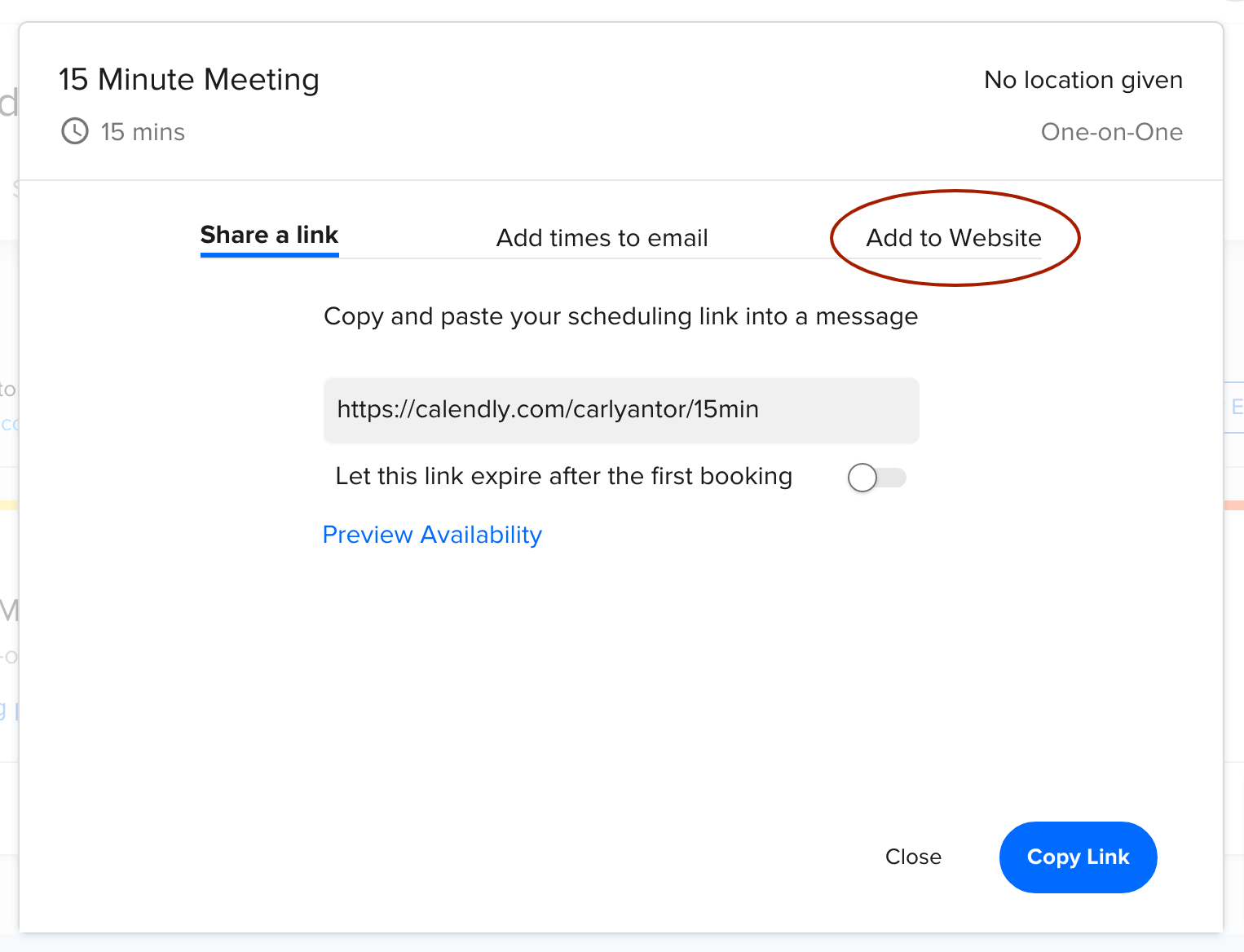
Step 2:
In the pop-up that appears, click the tab that says “Add to Website”.
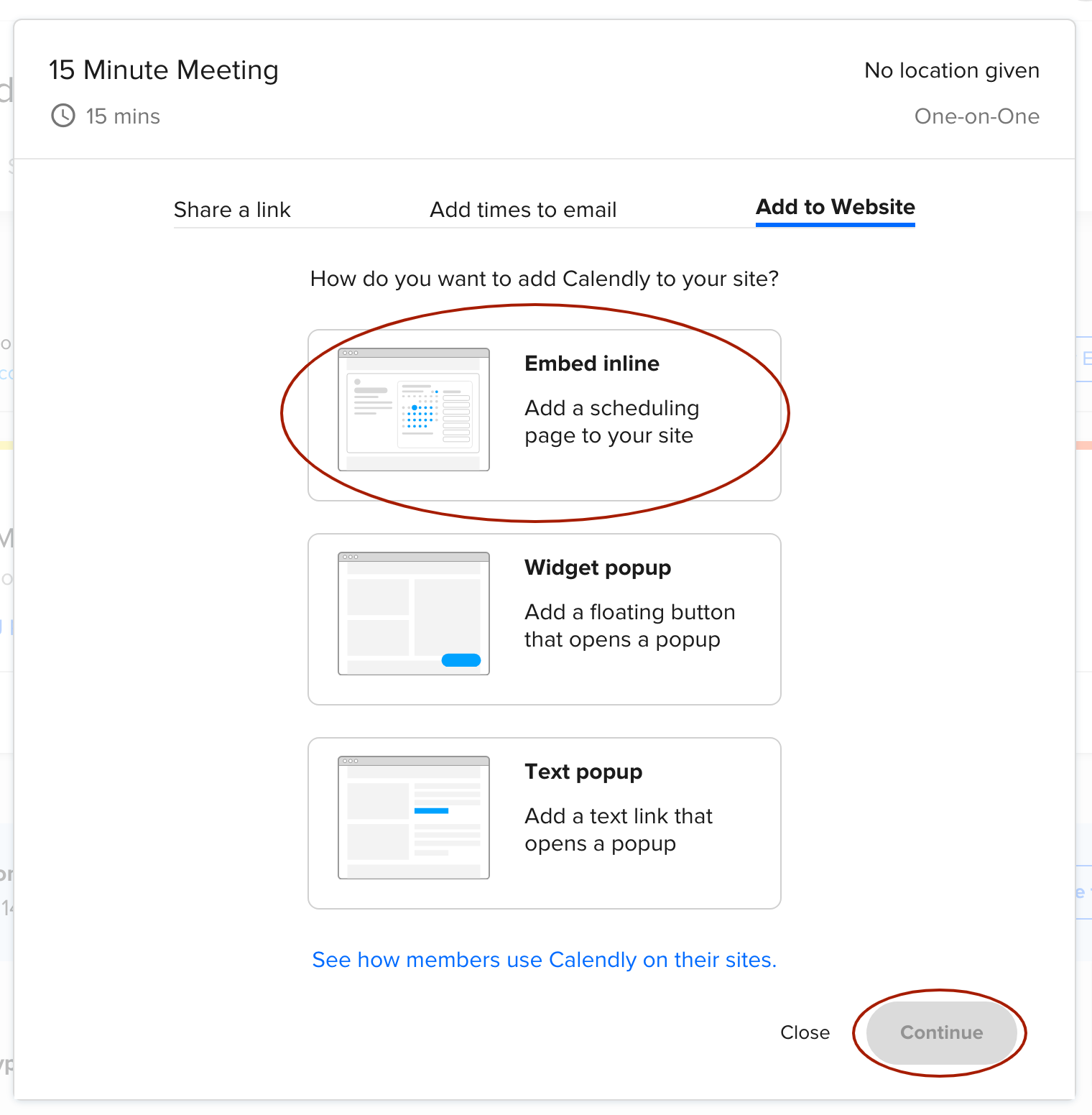
Step 3:
In the “Add to Website” options, select “Embed Inline”, and then click “Continue”.
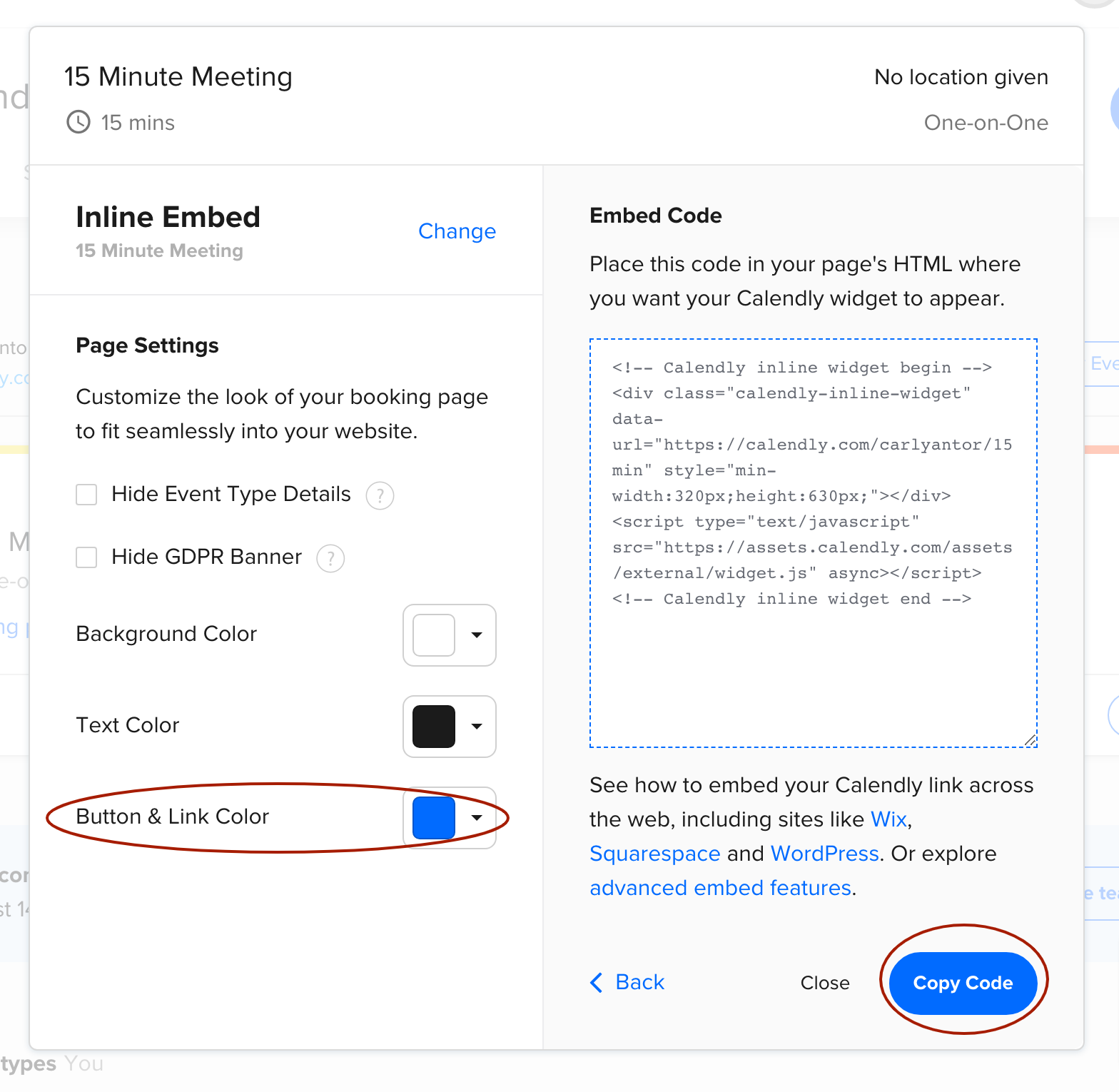
Step 4:
In the right side, click the color option (default is set to blue) and change the color to one that matches your brand. I will likely send you the color name hex code (which is the 6 digit number name of the color) to input here.
After you have selected the color option, you can click “COPY CODE” to copy the embed code. Then, email me the embed code.